First, from within Teams, click on the “Calendar” icon on the left of the page. Then click on “New Meeting” in the upper right.
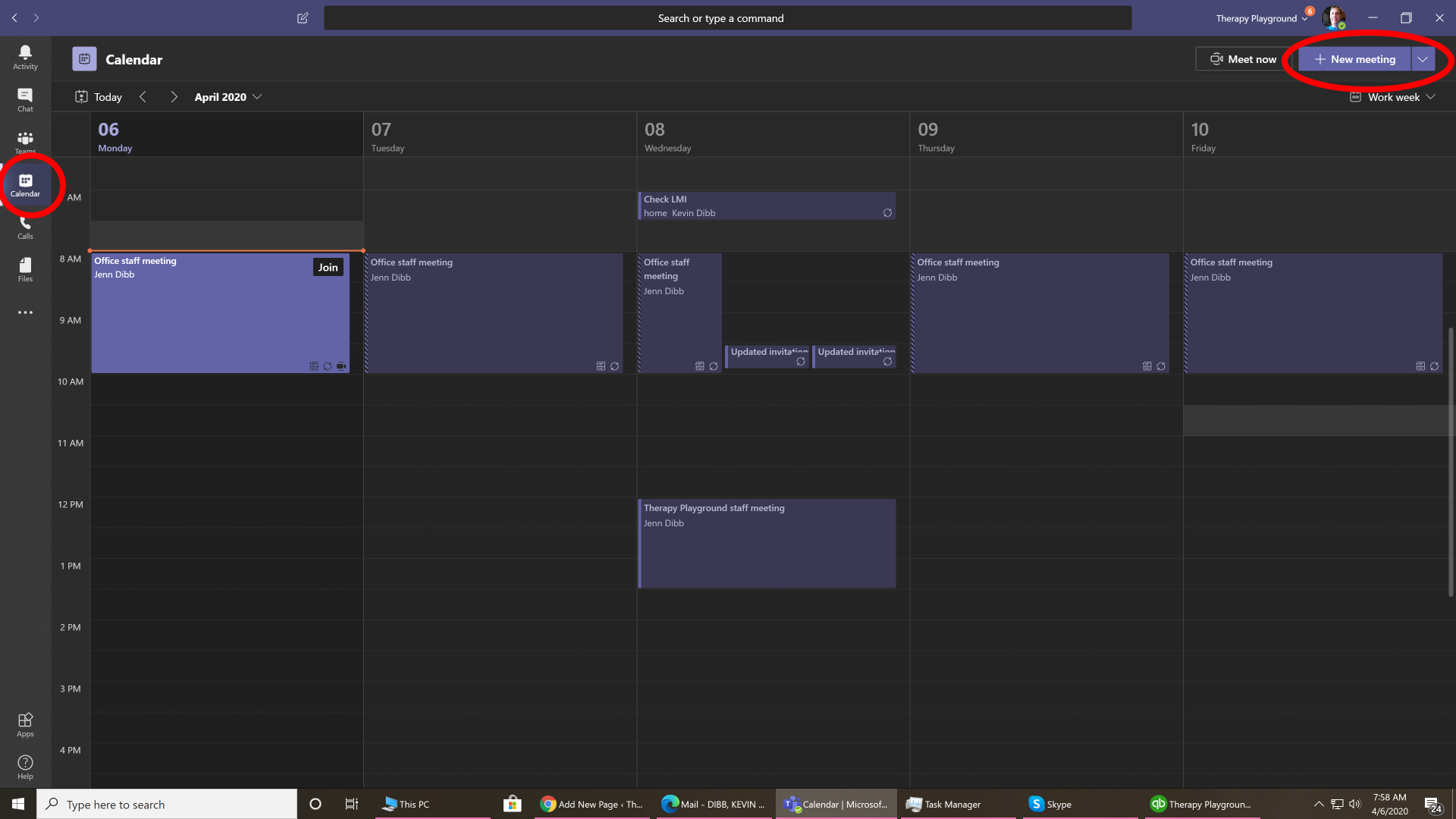
You’ll now see this “New Meeting” entry screen:
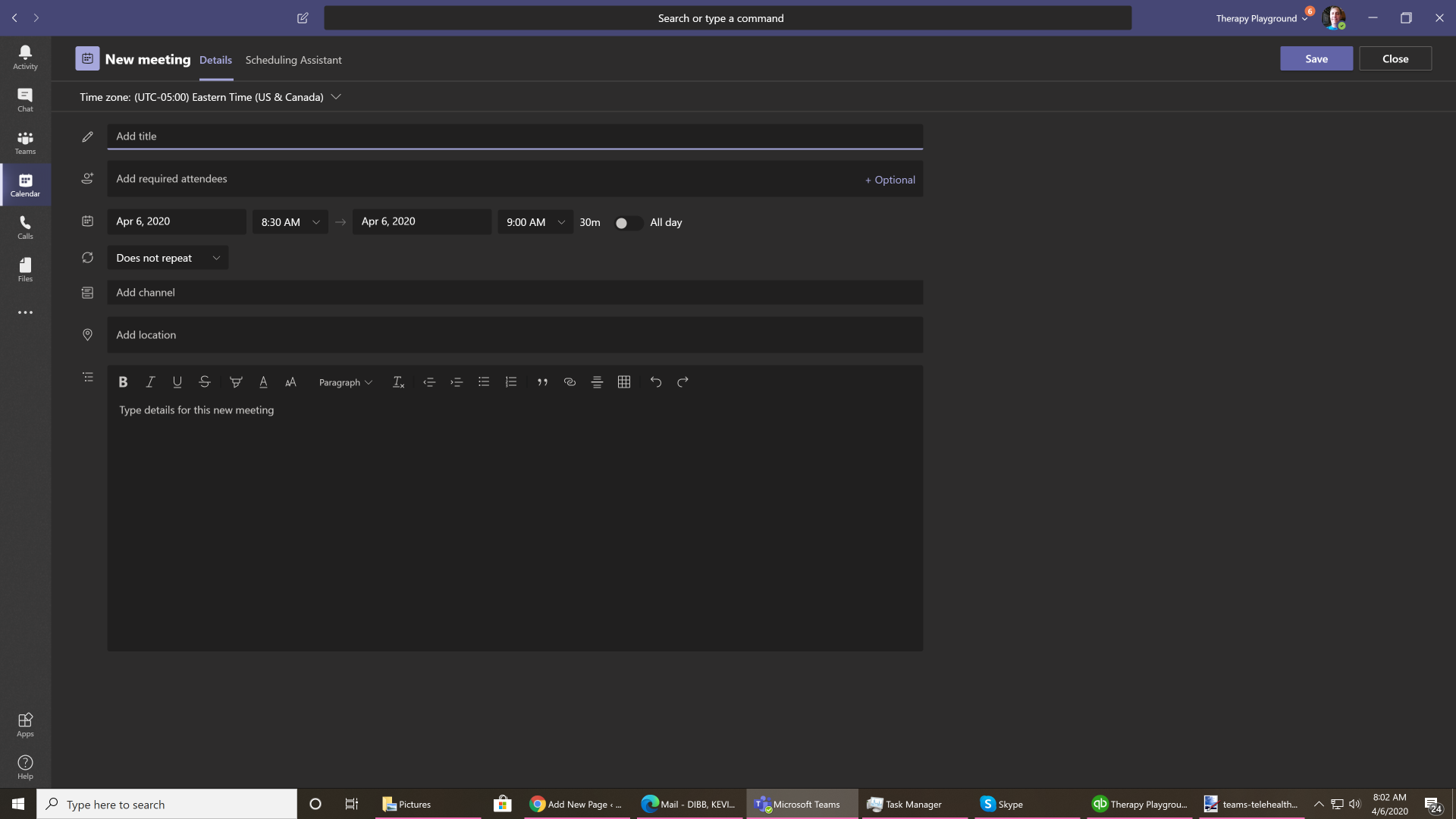
So now fill in the Title, parent’s email address, date and time of the meeting, and if it repeats you can make it repeat weekly. Then click “Send”
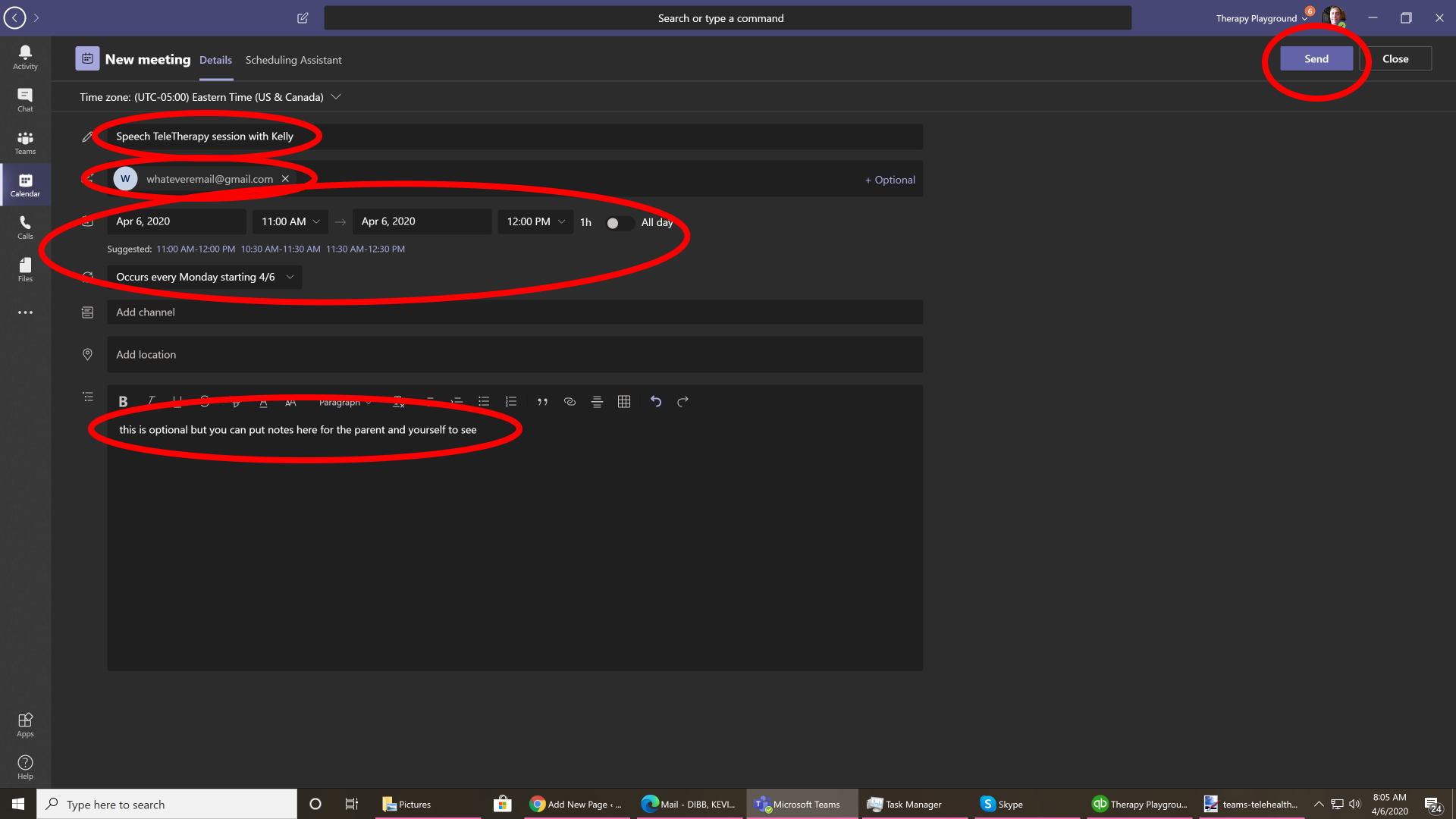
From the parents point of view, they’ll get an email similar to the one below. They just need to click the “Join Microsoft Teams Meeting” link in their email:
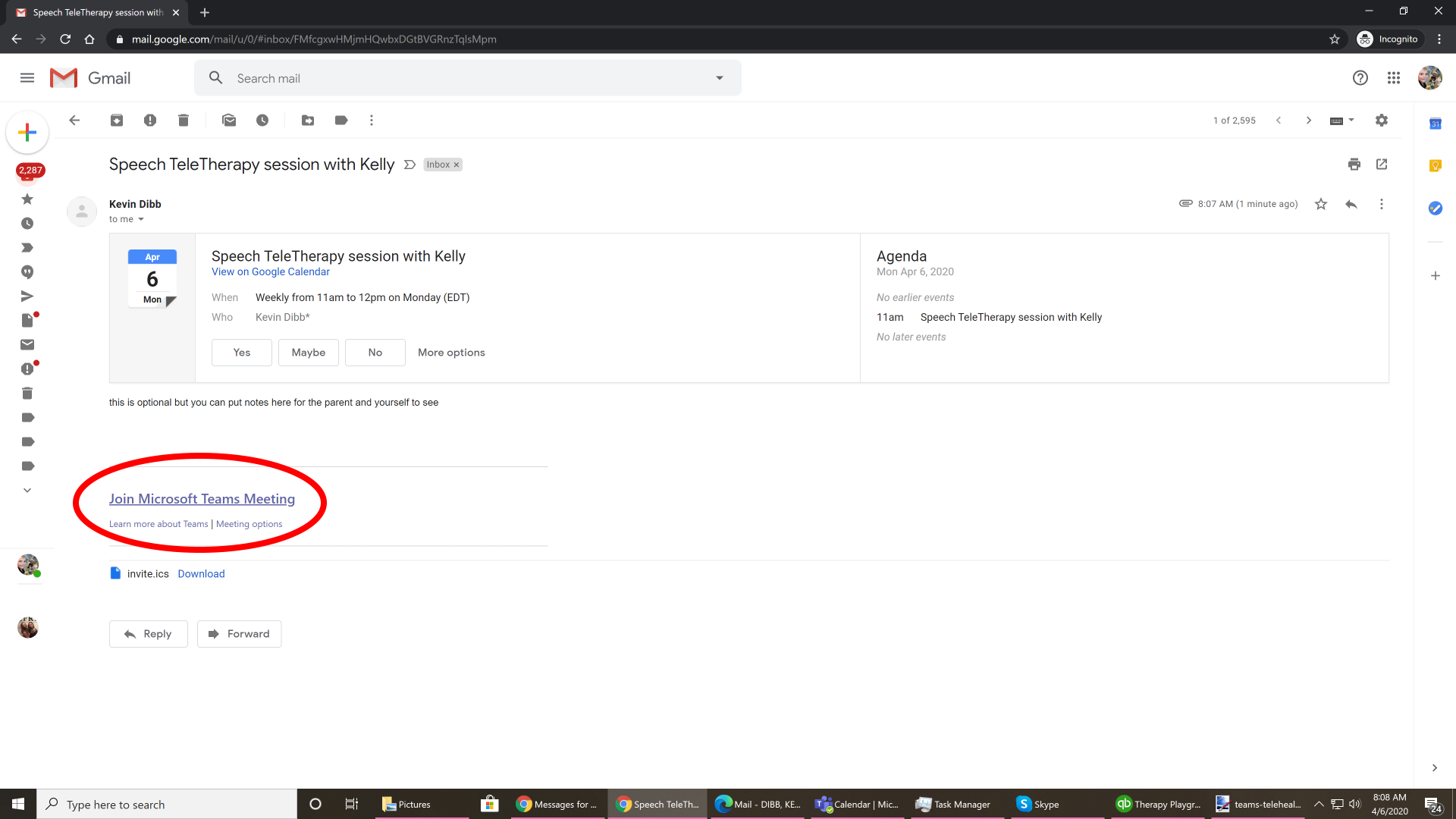
If they want to download the Teams app they can, but otherwise they can just click on “Join on the web instead“:
NOTE: If the parent is joining from a phone or tablet, they’ll be required to download the mobile app but on a computer they can just join from the web.
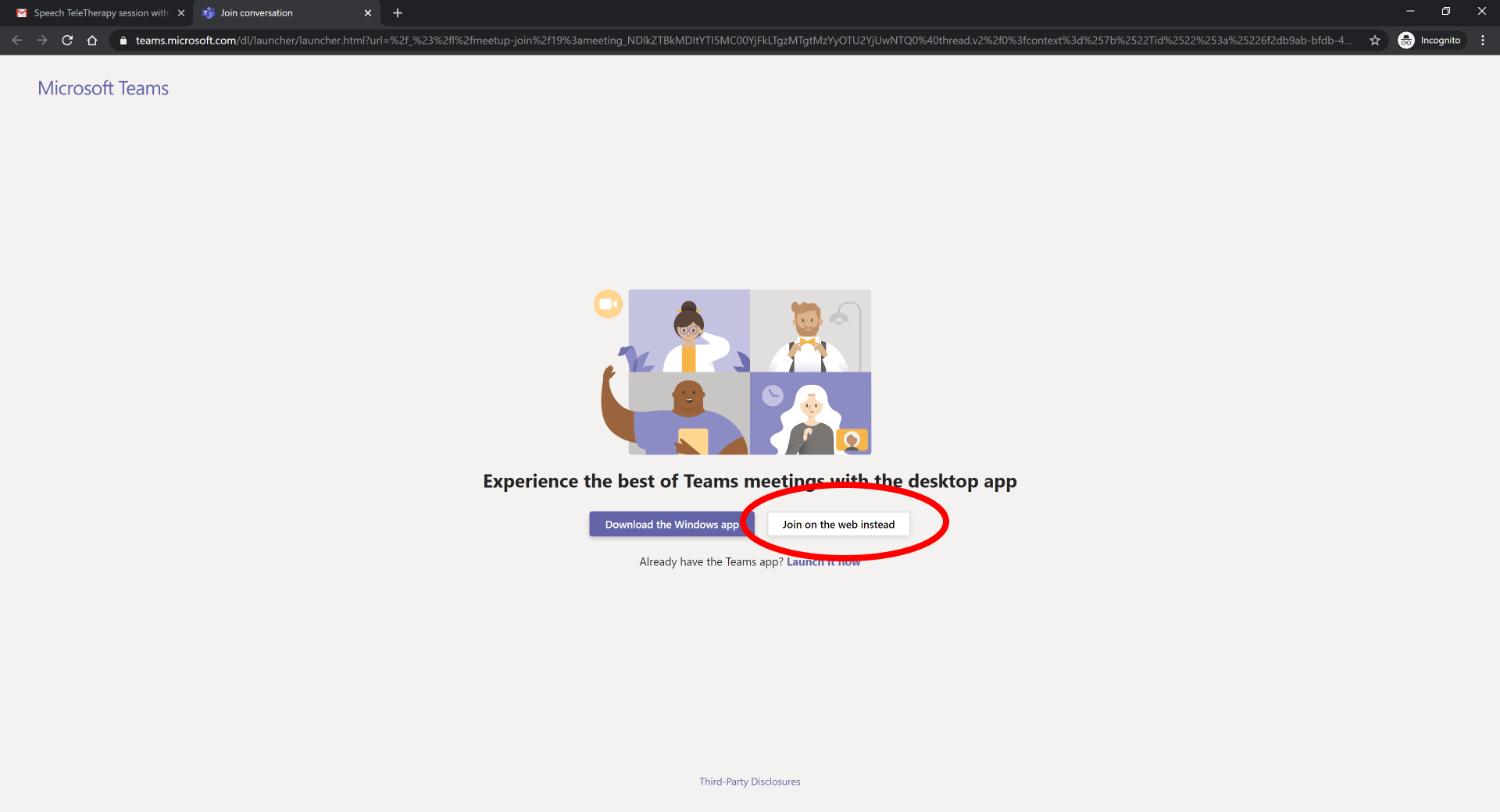
Here they’ll just enter their name or kids name, it doesn’t really matter but it’s just what will show up on the screen for the therapist and then click “Join now”
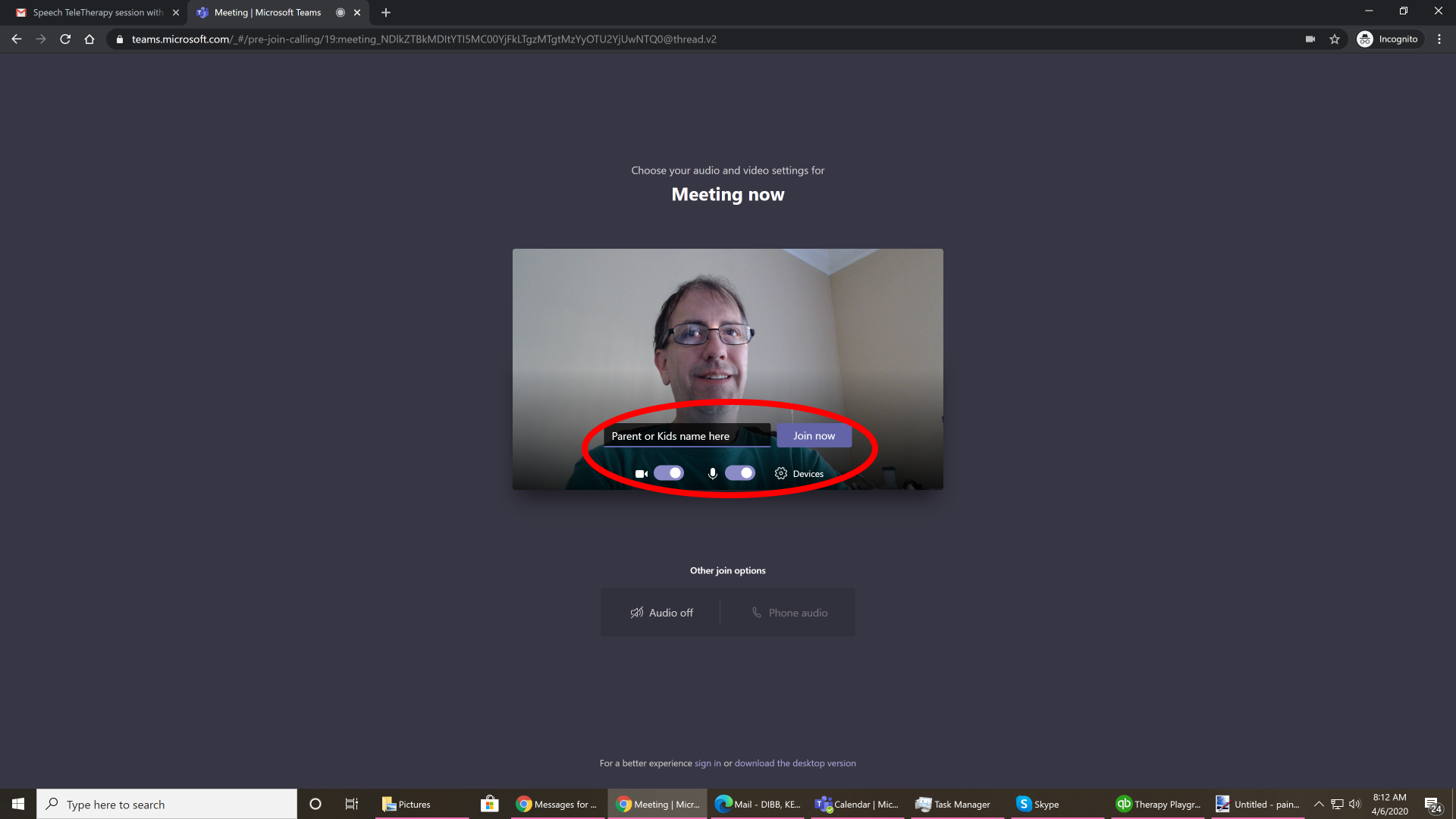
You or the patient may be prompted to allow microphone and camera. Click Allow for those so they can hear and see you.
